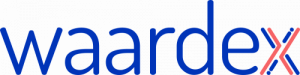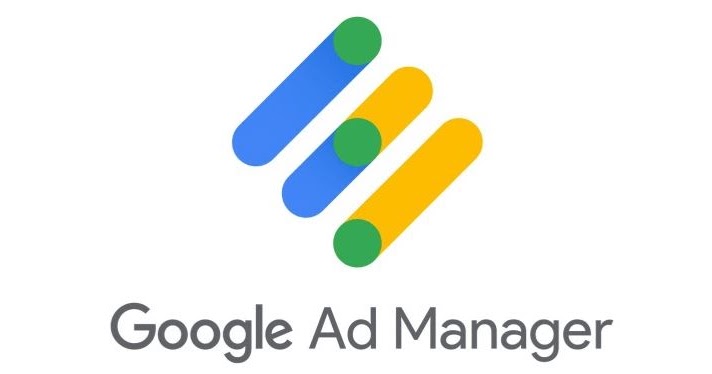For publishers looking to optimize their ad revenue, integrating Prebid.js with Google Ad Manager (formerly known as DoubleClick for Publishers) can be a highly effective solution. Combining the power of header bidding with Google’s robust ad server enables publishers to maximize competition for their ad inventory and drive higher CPMs. In this article, we provide a step-by-step guide to setting up Google Ad Manager for Prebid quickly and easily.
Step 1: Prepare Your Prebid.js Setup
Before integrating with Google Ad Manager, ensure that your Prebid.js setup is properly configured. This includes selecting your demand partners, defining ad units, and setting price granularity and auction timeout. For a detailed guide on setting up Prebid.js, refer to our previous article, “A Comprehensive Guide to Prebid Setup: Unlocking the Power of Header Bidding for Publishers.”
Step 2: Create Order and Line Items in Google Ad Manager
- Log in to your Google Ad Manager account and navigate to the “Orders” tab.
- Click “New Order” and create a new order for Prebid, assigning it a descriptive name (e.g., “Prebid Header Bidding”).
- Within the new order, create line items for each price bucket defined in your Prebid.js price granularity setting. Assign a descriptive name to each line item (e.g., “Prebid – $0.01-$0.49”) and set the line item type to “Price Priority.”
- Configure the line item settings, including the size, targeting criteria, and priority. Ensure that the “Display Creatives” setting is set to “One or more” and that the “Rotate Creatives” setting is set to “Evenly.”
- Create a creative for each line item, specifying the creative type as “Third-party” and pasting the Prebid.js creative snippet in the “Code snippet” field.
Step 3: Integrate Google Ad Manager with Prebid.js
- In your website’s header, add the Google Ad Manager (GAM) library by including the following script tag:
<script async src="https://securepubads.g.doubleclick.net/tag/js/gpt.js"></script>
2. Initialize the GAM library by adding the following script to your header:
window.googletag = window.googletag || {cmd: []};
- Define your ad units in GAM using the
googletag.defineSlot()function, specifying the ad unit path, size, and ad unit ID. Add the ad units to thegoogletag.cmdarray and enable services with thegoogletag.enableServices()function. - Update the Prebid.js “request bids” function to include a call to
googletag.display()for each ad unit, passing the ad unit ID as an argument. This will instruct GAM to display the winning Prebid.js bid or fall back to a default line item if no bid wins.
Step 4: Test and Optimize Your Google Ad Manager Integration
Once your Google Ad Manager integration is live, test the implementation to ensure that Prebid.js bids are being received and auctions are running smoothly. Monitor performance metrics, such as fill rate, CPM, and latency, to identify areas for optimization. Continuously refine your Google Ad Manager and Prebid.js setup to maximize revenue and maintain a seamless user experience.
In conclusion, integrating Prebid.js with Google Ad Manager can be a powerful way for publishers to optimize their ad revenue. By following this step-by-step guide to setting up Google Ad Manager for Prebid, you can quickly and easily unlock the full potential of header bidding and drive long-term revenue growth. With a properly configured setup, you can leverage the combined power of header bidding and Google’s robust ad server to maximize competition for your ad inventory and achieve higher CPMs. Keep monitoring and optimizing your setup to maintain a seamless user experience and continuously improve your ad revenue performance.
Join the growing community of publishers who have already unlocked their full advertising potential with WaardeX. Register HERE now and begin your journey to maximizing your ad revenue with a powerful and reliable partner by your side.