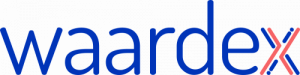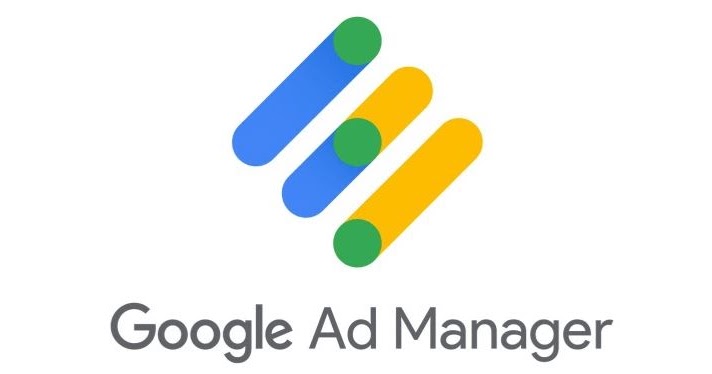As a publisher, you may be familiar with preferred deals and are now considering exploring Private Marketplace (PMP) deals. PMP deals offer additional benefits, such as higher CPMs and more control over inventory. In this article, we will walk you through the process of setting up a PMP deal in Google Ad Manager (GAM) without the need for GAM360.
Step 1: Sign in to Google Ad Manager First, sign in to your Google Ad Manager account. If you don’t have an account yet, create one by following the on-screen instructions.
Step 2: Access the Deals Section Click on “Sales” in the left-hand menu and then select “Deals” from the submenu. This will open the Deals section where you can create and manage various types of deals.
Step 3: Create a New Deal Click on the “New Deal” button in the upper-right corner. This will open a form where you can configure the settings for your PMP deal.
Step 4: Choose the Deal Type Select “Private Auction” as the deal type. PMP deals are set up as private auctions, allowing you to invite specific advertisers to bid on your inventory.
Step 5: Input Deal Information Enter a deal name and description that accurately represent the PMP deal you are setting up. This information will be visible to the advertisers you invite to participate in the deal.
Step 6: Add the Advertiser In the “Buyers” section, input the advertiser ID provided by the agency. By adding the advertiser ID, you are inviting them to participate in the private auction.
Step 7: Set the Floor Price Specify the floor CPM price you agreed upon with the agency. This will be the minimum price at which the advertiser can bid on your inventory.
Step 8: Configure Inventory Settings Under “Inventory Settings,” select the ad units and placements you want to include in the PMP deal. Make sure to target the appropriate inventory to ensure optimal performance.
Step 9: Configure Additional Settings (Optional) You can configure additional settings, such as targeting criteria, frequency caps, and buyer-specific settings. These options allow you to further customize your PMP deal according to your preferences and requirements.
Step 10: Save and Activate the Deal After configuring all the settings, click “Save” to finalize your PMP deal. Once saved, the deal will be in “Draft” status. To activate the deal, click on the “Activate” button.
Conclusion: Setting up a PMP deal in Google Ad Manager is a straightforward process that doesn’t require an upgrade to GAM360. By following the steps outlined in this guide, you can create and manage PMP deals, providing a more controlled and profitable environment for your ad inventory.
Join the growing community of publishers who have already unlocked their full advertising potential with WaardeX. Register HERE now and begin your journey to maximizing your ad revenue with a powerful and reliable partner by your side.